
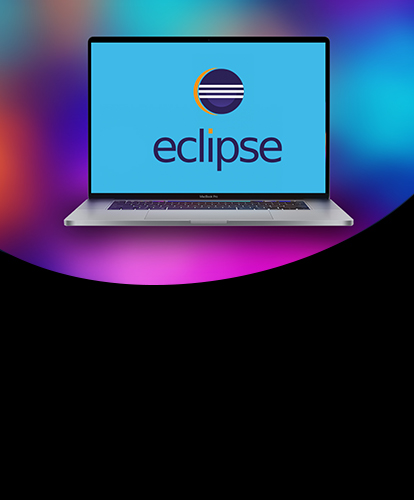
Eclipse is an integrated development environment (IDE) which provides the platform for computer programming. It is the most used java programming platform which contains a base workspace and provides the programming environment for other languages also like C, C++ via external plugins.
In this tutorial, we will learn the steps involved in the installation of eclipse on MacOS.
Installation of Eclipse on MacOS includes several steps described below.
1) Download the latest version
This step involves downloading the latest version I.e. eclipse oxygen (by the writing of this tutorial). To install eclipse on our MacOS, we must download the latest version of eclipse by visiting its official website or simply clicking the link http://www.eclipse.org/downloads/download.php?file=/technology/epp/downloads/release/oxygen/1a/eclipse-java-oxygen-1a-macosx-cocoa-x86_64.dmg
. The downloaded file exists in disk image file(dmg) format which is to be mounted first to get started with the installations.
2) Mount the dmg file
The dmg file which is downloaded from the official website of eclipse needs to be mounted first to the volumes directory. Hdiutil command can be used with the mount option to mount the file into the volumes folder. The process is shown in the image.
3) Copy Eclipse.app into Applications
After mounting the file, Eclipse.app is created inside /Volumes/Eclipse. This is an application file which needs to be copied to the application directory. The file needs to be unmounted after its deployment into the application directory.
4) Unmount the file
Unmounting the file simply involves ejecting the installer. For this purpose, unmount option is used with hdiutil command.
Well, we have successfully installed Eclipse oxygen on our MacOS.